Understanding the default clipboard function on Android
The clipboard feature on Android is a highly useful tool that allows users to copy and paste text, images, links, and other media files between different apps. It acts as a temporary storage space, holding the copied content until it is pasted elsewhere. Unlike physical clipboards, the Android clipboard can only hold one piece of data at a time, replacing it with each new copy operation.
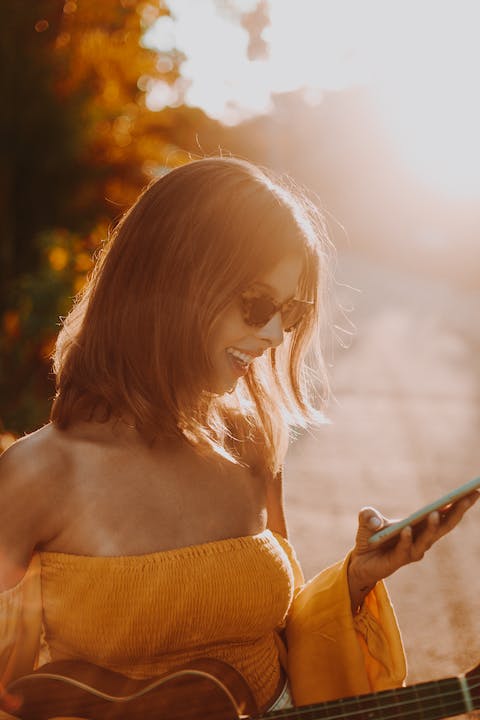
The clipboard function is particularly handy for tasks involving word processing, messaging, email, and various other applications. However, accessing the clipboard on Android can be slightly different depending on the device and apps being used.
Gboard, a popular virtual keyboard app developed by Google, provides an easy way to access the clipboard. Simply open the keyboard, tap on the Google logo in the top left corner, then select the three dots to reveal more options. From there, choose 'Clipboard' to view the most recently copied text. Gboard also offers a handy feature known as a clipboard manager, which stores a history of copied items for easy reference and access.
Microsoft SwiftKey, another well-known keyboard app, also incorporates a clipboard feature. Open any app that uses the SwiftKey keyboard and locate the '+' icon on the top row. Tapping on it will bring up the toolbar, where you can find the clipboard icon. Accessing this icon allows you to view the content stored in your clipboard, which is automatically cleared after an hour. SwiftKey also provides the option to pin frequently used items to the clipboard for quick retrieval.
For users of HONOR smartphones, accessing the clipboard is made simple through the EMUI interface. Open the keyboard and look for the downward-pointing arrow in the top left corner. Selecting this arrow reveals a document-like icon representing the clipboard. Upon tapping it, the clipboard contents will be displayed, and you can choose the desired item to paste.
The clipboard feature on Android devices, whether accessed through Gboard, SwiftKey, or EMUI on HONOR smartphones, significantly enhances the copy-pasting experience. It streamlines the transfer of data across multiple apps, making it a valuable tool for both casual and professional users. Once users familiarize themselves with these clipboard functions, copying and pasting operations become seamless and efficient on Android devices.
Accessing the clipboard using Gboard
Gboard, a popular virtual keyboard app developed by Google, enhances the accessibility of the clipboard feature on Android devices. By incorporating a straightforward method to access the clipboard, Gboard simplifies the copy-pasting process for users.
To access the clipboard using Gboard, begin by opening the keyboard and locating the Google logo positioned at the top-left corner. Next, tap on the three horizontally stacked dots to unveil additional options, and select the option labeled "Clipboard". Immediately, you will notice the most recently copied text displayed at the top of the clipboard panel.
What sets Gboard apart is its ability to retain a history of copied items in the clipboard manager. This additional feature ensures that your copied texts are conveniently stored and easily accessible whenever you need them. By pinning frequently used text, you can prevent them from being replaced by newly copied content, providing a seamless experience for users.
Having the ability to conveniently access the clipboard through Gboard offers significant advantages, particularly when working with word processors, messaging apps, or email clients. Moreover, aside from handling texts, Gboard allows you to copy and paste images, links, and other media files, expanding the utility of the clipboard feature.
With its user-friendly interface and efficient clipboard management, Gboard revolutionizes the Android clipboard experience, streamlining copy-pasting functionality for users across a wide range of applications. By making the retrieval and utilization of copied content a hassle-free process, Gboard empowers users to maximize their productivity while maintaining an intuitive user experience.
In summary, Gboard provides a convenient solution for accessing and managing the clipboard feature on Android devices. From its easy-to-use interface to its history retention capability, Gboard enhances the overall copy-pasting experience, ensuring that users can effortlessly transfer content between applications with speed and efficiency.
Accessing the clipboard using Microsoft Swiftkey
When it comes to accessing the clipboard feature on your Android device, Microsoft SwiftKey provides a seamless experience. This popular keyboard app has a user-friendly interface that allows you to effortlessly access and utilize the clipboard feature.
To access the clipboard on Microsoft SwiftKey, all you need to do is open any app that uses the keyboard. At the top row of the SwiftKey keyboard, you will notice a symbol resembling a '+' sign. By tapping on this symbol, you can open the toolbar, where you will find the handy clipboard icon. Simply press the clipboard icon, and you will be presented with the content currently stored in your clipboard.
One of the notable features of Microsoft SwiftKey's clipboard is its ability to preserve your copied items for a limited time. By default, the app stores your copied texts for one hour, ensuring that you can access them easily. However, if you need to preserve certain copied items for longer, you can customize the clipboard settings to retain them for up to a month. This flexibility allows you to have quick access to frequently used text snippets over an extended period.
Moreover, Microsoft SwiftKey lets you pin specific copied items to the clipboard. This means that important and frequently used texts or snippets can be saved and accessed effortlessly, without getting replaced by subsequent copied items. By long-pressing on a copied item in the clipboard, you can select the pin option and ensure it remains available until you no longer require it.

The efficient clipboard functionality of Microsoft SwiftKey makes it a popular choice for users who regularly engage in copy-pasting tasks. Whether you're a professional working with lengthy documents or a casual user sharing content across different apps, SwiftKey ensures a smooth experience with its accessible clipboard feature.
In conclusion, Microsoft SwiftKey simplifies the process of accessing the clipboard on your Android device. Its intuitive interface, customizable settings, and the ability to pin important items make it an excellent option for managing and utilizing copied texts efficiently. Next time you need to access the clipboard on your Android device, SwiftKey will provide a seamless and convenient experience for all your copy-pasting needs.
Quick access to the clipboard on HONOR smartphones
HONOR smartphones, powered by the EMUI interface, provide a seamless and convenient method for accessing the clipboard feature. With just a few simple steps, users can easily retrieve and manage their copied text.
To access the clipboard feature on HONOR smartphones, open the keyboard on any app that requires text input. Look out for the arrow symbol, typically located at the top left corner of the keyboard. Tapping on this arrow will reveal a range of useful options, including the clipboard icon. This icon resembles a document and represents the clipboard function.
Once you tap on the clipboard icon, a window will open displaying the stored content on the clipboard. From here, you can select and copy any item you wish to paste. Whether it's a snippet of text, a link, or an image, the clipboard on your HONOR smartphone can handle various types of data.
The clipboard feature on HONOR smartphones caters to user convenience by allowing easy retrieval and management of copied items. This proves invaluable when working with multiple apps that require text transfer. Whether you need to copy and paste sections of an email, share a link between social media platforms, or transfer information from one app to another, the clipboard function simplifies the process and saves you time.
Additionally, users can customize their clipboard preferences on HONOR smartphones. This includes options such as automatically clearing the clipboard after a specific duration or pinning frequently used items for quick access. These customizable settings enhance the efficiency of the clipboard feature, making it even more user-friendly.
In conclusion, HONOR smartphones provide a user-friendly interface for accessing and managing the clipboard feature. With a few taps, users can quickly retrieve and paste copied text, links, or images. The ability to customize clipboard settings further enhances its usability, catering to individual preferences. Whether for personal or professional use, the clipboard function on HONOR smartphones simplifies copy-pasting tasks, making it an indispensable tool for everyday smartphone users.
FAQS
Are the contents in the clipboard always valid?
The validity of the contents in the clipboard depends on the specific app and context. Generally, the copied contents remain valid within the same session or until replaced by new copies. However, some apps or situations may cause the clipboard contents to become invalid or inaccessible. It is recommended to double-check the content before pasting it to ensure accuracy.
Does Android have a clipboard history feature?
Yes, certain keyboard apps like Gboard and Microsoft SwiftKey offer a clipboard history feature. This functionality allows users to access a history of previously copied items for easy retrieval. This feature enhances the efficiency of copy-pasting tasks by providing quick access to frequently used or recently copied text snippets, links, or images.
Why is my clipboard not working on Android?
There could be several reasons why the clipboard is not functioning on your Android device. It could be due to a bug or glitch in the specific app you are using, insufficient permissions granted to the app, or conflicts with other clipboard-related apps or system settings. To troubleshoot the issue, try clearing the app cache, restarting the device, or checking the app permissions. If the problem persists, consider contacting the app developer or seeking support from the device manufacturer.
