What is an Access Point Name (APN)?
The term "Access Point Name" (APN) refers to the gateway that enables your mobile device to connect to the Internet through GSM, GPRS, 3G, or 4G mobile networks. It serves as a crucial link between your device and the carrier's web gateway, facilitating the data connection. The APN settings consist of information such as the gateway's IP address and a user-friendly name associated with it.
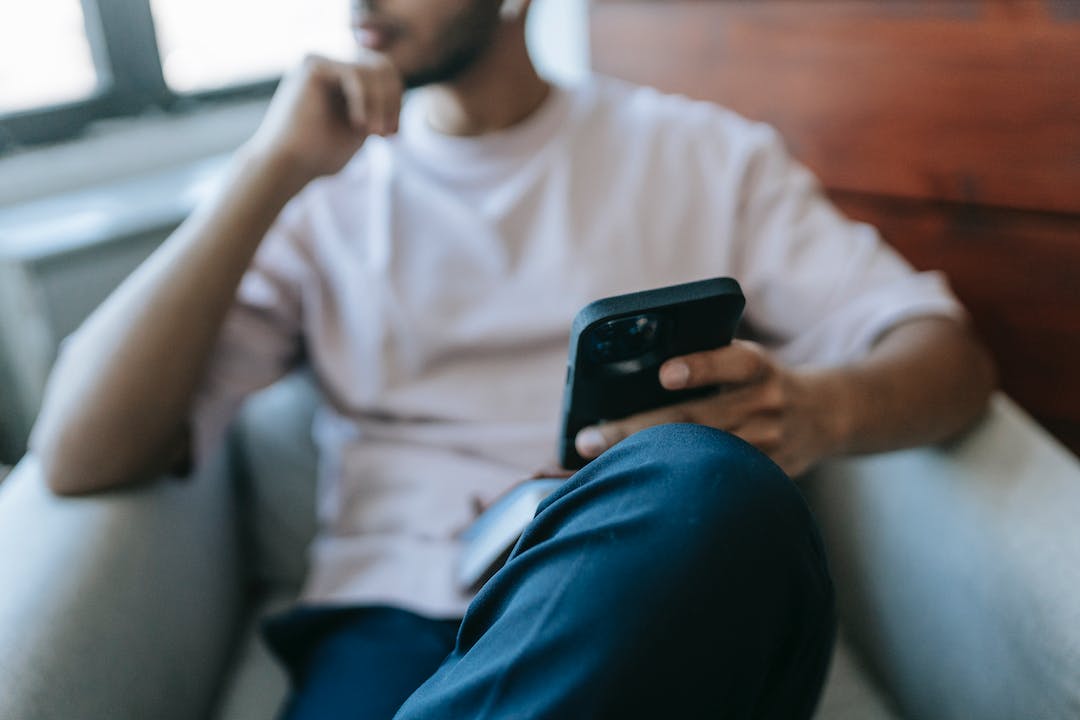
APN settings play a vital role in establishing and maintaining an internet connection on your device. By properly configuring these settings, you ensure that your device can access the internet and send/receive multimedia messages smoothly. While APN settings are automatically configured by your carrier, there are instances when you may need to modify them.
There are several reasons why users may want to modify their APN settings. For example, when switching to a new network carrier, it becomes necessary to change the APN settings to match the specifications of the new carrier. This ensures uninterrupted internet connectivity. Additionally, modifying APN settings can help optimize internet browsing speeds and troubleshoot network issues.
Changing APN settings on an Android device is relatively simple. Typically, you can access the APN settings by navigating through the device's "Settings" menu, followed by "Wireless and Networks," "Mobile Networks," and finally "Access Point Names." From there, you have the option to create a new APN setting, modify an existing one, or reset to the default configuration.
It's important to note that APN settings encompass various parameters such as names, protocols, usernames, passwords, servers, MMSC, and MMS proxy. Each parameter contributes to different aspects of the data connection and can be customized to personalize your browsing experience or troubleshoot any network-related issues.
When making changes to your APN settings, it's essential to exercise caution. Recording or noting down the original settings before modification is highly recommended. In case any undesirable outcomes arise, reverting to the default settings becomes easier. By understanding the APN settings, users can effectively manage their device's internet connectivity, enabling a smoother and more seamless browsing experience.
Why Do Users Modify their APN Settings?
APN settings often require modification for various reasons, allowing users to customize their mobile device's internet connectivity and multimedia messaging capabilities. When users switch to a different network carrier, modifying APN settings becomes necessary to align with the new carrier's specific requirements. By doing so, users ensure seamless internet access and efficient multimedia message transmission.
Furthermore, tweaking APN settings can help users optimize their browsing experience. By making adjustments, users can potentially increase internet browsing speeds and overall network performance. This is particularly relevant in areas with weak network coverage or slow data speeds, as customizing APN settings can potentially mitigate these issues.
Additionally, modifying APN settings may also be useful in troubleshooting network problems. In scenarios where users encounter difficulties connecting to the internet or experience intermittent connectivity, altering APN settings can be an effective troubleshooting technique. It allows users to refresh their connection and resolve any underlying issues causing disruptions.
Furthermore, certain users prefer to personalize their device's data connection settings according to their preferences. By modifying APN settings, users can customize various parameters such as APN names, protocols, and servers. This level of customization enables users to tailor their browsing experience and ensure compatibility with specific network requirements or preferences.
In summary, users modify APN settings for various reasons. These include switching network carriers, optimizing browsing speeds, troubleshooting network issues, and personalizing the device's data connection. Understanding the importance of APN settings customization empowers users to have greater control over their mobile device's internet connectivity and ensures a seamless and efficient browsing experience.
How to Change APN Settings on an Android Phone?
Changing APN settings on an Android phone is a straightforward process that allows users to customize their device's data connection. By following a few simple steps, you can modify the APN settings on your Android phone to match your carrier's requirements or troubleshoot network issues.
To access the APN settings on your Android phone, start by opening the "Settings" menu. Look for the "Network & Internet" or "Wireless & Networks" option and tap on it. Next, select "Mobile Network" or "Cellular Network" and then choose "Advanced" or "Access Point Names."
In the "Access Point Names" menu, you will find a list of APN profiles. These profiles are specific to different carriers or network providers. To modify an existing APN, tap on the profile you want to edit, and you will see a list of editable fields such as APN name, APN protocol, username, password, server, MMSC, and MMS proxy.
To add a new APN profile, click on the "Add" or "+" button (usually located at the top or bottom of the screen). You will then need to fill in the required fields with the appropriate information provided by your carrier. Make sure to enter the correct APN name, APN protocol, and other relevant details.
Once you have made the necessary changes to the APN settings, tap on the "Save" or "OK" button to save the modifications. It is recommended to restart your device after making any changes to ensure the new settings take effect.
Keep in mind that modifying APN settings can have an impact on your device's data connection and MMS capabilities. It is advisable to note down the original settings or take a screenshot before making any changes. This way, you can reset the APN settings to their default values if any issues arise.
In conclusion, modifying APN settings on your Android phone allows you to tailor your device's data connection to your specific requirements. Whether you are switching carriers, seeking faster browsing speeds, or resolving network problems, the ability to customize APN settings provides greater control over your mobile experience. Just remember to exercise caution and keep the original settings handy for any future reference.
An Explanation of Different APN Settings
Within APN settings, there are various parameters that can be adjusted to customize and optimize your data connection. These settings play a crucial role in ensuring seamless internet connectivity. Let's explore some of the key parameters and their significance.
One important parameter is the APN protocol, which determines the method used to establish a connection between your device and the carrier's network. It can be set to IPv4, IPv6, or both, depending on the network compatibility and preferences.
The roaming protocol is another essential setting that determines the data connection behavior when you are traveling outside your home network. It can be set to various options, such as "Don't roam," "Roam only on home network," or "Roam on any network." Adjusting this setting correctly can help manage data usage and avoid unnecessary charges while roaming.
User authentication is crucial for accessing secure networks. The username and password fields in the APN settings allow you to provide the necessary login credentials to establish a secure connection with the carrier's server.
The server field is used to specify the address of the carrier's gateway server that your device needs to connect to for internet access. It is essential to ensure that the server address is correctly entered to establish a reliable connection.
Multimedia Messaging Service (MMS) is an integral part of smartphone communication. The MMSC (Multimedia Messaging Service Center) and MMS proxy settings enable the proper functioning of MMS. The MMSC field contains the address of the carrier's MMS server, while the MMS proxy field specifies the proxy server's address to route MMS data.
Other optional settings include APN type, APN roaming protocol, and APN bearer. These settings define the characteristics of your data connection, such as the supported network types (LTE, HSPA, etc.), preferred connection types, and allowed data usage.
Understanding these different APN settings gives you the ability to troubleshoot network issues, optimize internet performance, and personalize your browsing experience according to your preferences.
Remember, when modifying these settings, it is essential to document or make note of the original settings to ensure easy reversion if any undesired outcomes occur. By being mindful of the APN parameters and their implications, you can finely tailor your device's data connection to meet your specific needs.
How to Make APN Changes on a HONOR Phone?
Modifying APN Settings on Your HONOR Phone: A Step-by-Step Guide
If you own a HONOR phone and need to tweak your APN settings, you’ll be pleased to know that the process is straightforward. By following a few simple steps, you can easily make the necessary changes to ensure a smooth internet connection. Here's a step-by-step guide to modifying APN settings on your HONOR phone.
1. Access the Settings Menu:
To begin, locate the "Settings" app on your HONOR phone. You can usually find this app icon on your home screen or in the app drawer. Tap on it to enter the settings menu.
2. Find the Network Settings:
Once you're in the settings, scroll down or navigate through the options to find the "Wireless and Networks" section. Tap on it to proceed.
3. Access Mobile Networks:
Within the "Wireless and Networks" section, locate and tap on the "Mobile Networks" option. This will take you to a new screen where you can manage various mobile network settings.
4. Edit Access Point Names (APN):
Look for the "Access Point Names" or "APN" option, which should be listed under the "Mobile Networks" section. Tap on it to access the APN settings of your HONOR phone.
5. Modify or Add APN:
Here, you will see a list of available APNs. If you want to modify an existing APN, select the desired APN and make the necessary changes to the settings. If you need to add a new APN, look for the option to create a new APN and enter the required details based on your carrier's specifications.
6. Save and Apply Changes:
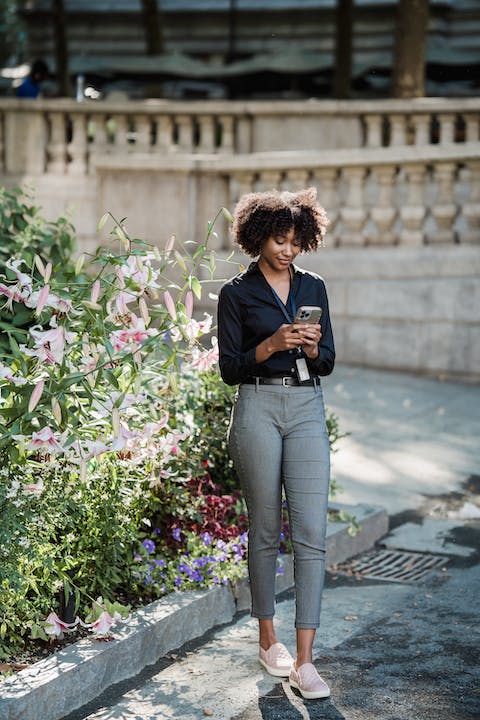
After making the required changes to the APN settings, click on the "Save" or "Apply" button to confirm and save the modifications. Your HONOR phone will now use the updated APN settings to connect to the internet.
Remember, it is essential to double-check the accuracy of the details you enter. Any errors in the APN settings might result in connectivity issues, so it's crucial to input the correct information provided by your network carrier.
By following these steps, you can easily modify or add APN settings on your HONOR phone, ensuring a stable and reliable internet connection that meets your specific requirements.
Important Precautions When Changing APN Settings
When making changes to your APN settings, it is essential to take certain precautions to ensure a smooth and hassle-free experience. Here are a few important considerations to keep in mind:
1. Backup Original Settings: Before modifying your APN settings, it is highly recommended to record or make note of the original settings. This precautionary step will allow you to revert to the default settings if any issues occur during or after the changes. Keeping a backup ensures that you have a fallback option in case the new settings are not compatible with your device or carrier.
2. Research and Verify: It is crucial to research and verify the correct APN settings recommended by your carrier or network provider. Sometimes, incorrect or incompatible settings can lead to connectivity problems. Check your provider's website or contact their customer support to obtain the accurate APN information specific to your network.
3. Follow Guidelines: While modifying APN settings, make sure to follow the guidelines provided by your carrier or network provider. Incorrectly configuring the settings may result in connectivity issues, limited functionality, or even network charges. By adhering to the guidelines, you can ensure that the changes are accurate and appropriate for your network.
4. Test and Verify Connectivity: After making any changes to your APN settings, it is crucial to test your device's connectivity. Ensure that you can access the internet, send and receive MMS messages, and enjoy a seamless browsing experience. If any issues persist, double-check the modified settings and make necessary adjustments or revert to the original configuration.
5. Be Cautious with Third-Party Apps: Be careful when using third-party apps or software that claim to optimize or modify your APN settings automatically. While these apps may promise improved performance or faster internet speeds, they can also introduce compatibility issues or compromise your device's security. It is advisable to manually configure the APN settings or consult your carrier for assistance.
In conclusion, taking important precautions when changing your APN settings can help you avoid potential connectivity problems and ensure a smooth internet experience on your mobile device. By backing up original settings, researching accurate information, following guidelines, testing connectivity, and being cautious with third-party apps, you can confidently modify your APN settings without compromising your network connection.
Conclusion
Understanding APN settings is vital for efficiently managing your device's internet connectivity. These settings act as gateways for connecting your mobile device to the internet, ensuring proper data transfer and multimedia messaging. Whether you need to switch carriers, troubleshoot network issues, or personalize your browsing experience, modifying APN settings can be a solution. However, it is essential to exercise caution by keeping a record of the original settings before making any changes. This allows for a seamless reversion if undesirable outcomes occur. With this knowledge, you can confidently navigate the world of APN settings and make necessary adjustments to optimize your mobile internet experience.
FAQS
Does Changing APN Settings Increase Network Speed?
Yes, modifying APN settings can potentially increase network speed. By customizing APN settings, users can optimize their data connection and improve browsing speeds, particularly in areas with weak network coverage or slow data speeds.
Is It Safe to Change APN Settings?
Yes, it is safe to change APN settings as long as you have the accurate information from your network provider. However, it is crucial to take precautions such as backing up the original settings and following guidelines to avoid connectivity issues.
Why is my APN Locked?
APN locking is usually done by network carriers to prevent unauthorized access and configuration changes. This ensures the security and stability of their network. Contact your carrier for assistance if you need to make any changes to locked APN settings.
Do I Need to Change APN Settings When Roaming?
In most cases, you do not need to change APN settings when roaming. Your device should automatically switch to the appropriate APN settings provided by your home carrier. However, it is recommended to check your device settings and verify roaming charges to avoid any unexpected fees.
